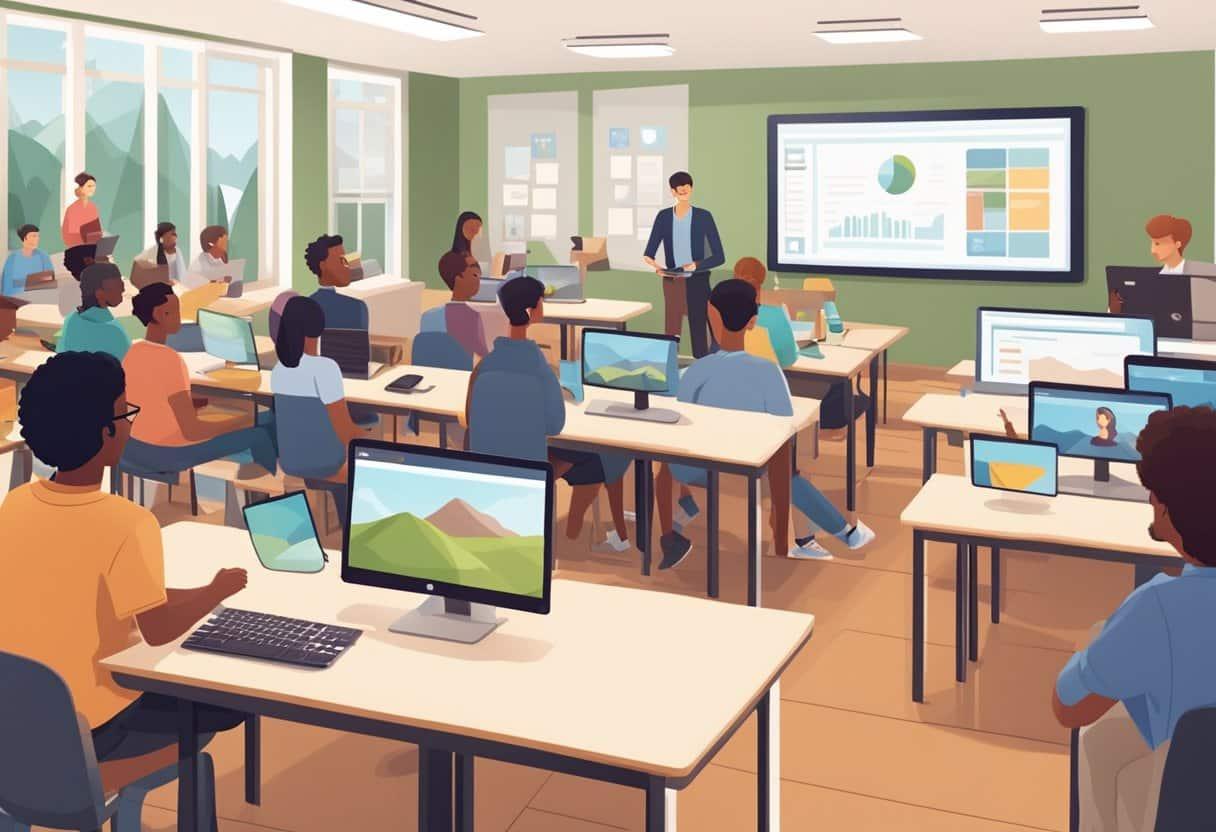How to Ensure Digital Accessibility in Educational tools: A Practical Guide
Digital accessibility in educational tools is no longer optional—it’s essential for fostering inclusive learning environments. As classrooms shift increasingly toward online and technology-driven instruction, ensuring that all students, including those with disabilities, can interact with and benefit from these tools is crucial. In this practical guide, we’ll explore actionable strategies to make your digital educational products accessible, discuss the benefits, review real-world examples, and provide tips to help you meet compliance standards and create a positive impact for all learners.
Why Digital Accessibility Matters in Education
Digital accessibility refers to designing and developing digital content,applications,and tools so they can be used by everyone,including people with disabilities.In an educational context, this means removing barriers to learning and giving equal opportunities for participation, engagement, and achievement for all students, nonetheless of their abilities.
- Legal and Ethical Responsibility: In many countries,ensuring accessibility in education is mandated by law (e.g., Section 508, ADA in the US, WCAG globally).
- Increased Engagement: Accessible tools ensure that every student has the chance to engage with lessons and resources.
- Greater Reach: Teachers and institutions can support a more diverse student base.
- Universal Benefits: features like captions, readable fonts, or keyboard navigation enhance usability for everyone, not just people with disabilities.
Core Principles of Digital accessibility
Before implementing accessibility strategies, it’s helpful to understand the basic principles. The globally recognized Web Content Accessibility Guidelines (WCAG) outline four key principles:
- Perceivable: Information must be presented in ways users can perceive (e.g., text alternatives for images).
- Operable: Users must be able to operate the interface (e.g., all functions available via keyboard).
- Understandable: Content must be understandable and predictable in its operation.
- Robust: Content should be compatible with assistive technologies (e.g., screen readers).
Practical Steps to Ensure Digital Accessibility in Educational Tools
Making your educational tools and platforms accessible can seem daunting,but breaking the task into manageable steps simplifies the process. Follow these practical tips to ensure digital accessibility for your educational content:
1. Use Semantic HTML Structure
- Use proper heading hierarchy (
- Employ lists (
- Label form elements accurately to ensure they’re identified by assistive technologies.
2. Provide Text Alternatives for Non-Text Content
- Add descriptive
alttext for images for users who cannot see them. - Caption all video and audio content; provide transcripts whenever possible.
3. Ensure Keyboard Accessibility
- All functionalities—including navigation, links, buttons, and interactions—should be operable with a keyboard (tab, enter, arrows).
- test your tool using only a keyboard to simulate non-mouse users’ experiences.
4. Support Screen Readers
- Check that your tool’s content and interactive elements are screen reader compatible.
- Use ARIA (Accessible Rich Internet Applications) labels and roles only when necessary and avoid misuse, which may confuse assistive technologies.
5. Design for Color Contrast and Customization
- Ensure text and background combinations meet minimum color contrast ratios (WCAG recommends at least 4.5:1 for normal text).
- Do not rely on color alone to convey information (use patterns, shapes, or text labels).
- Allow users to adjust font size and color themes for better readability.
6.use Descriptive Links and Buttons
- Links should describe their destination (avoid “click here”).
- Buttons should clearly state their action (e.g., “submit Assignment”, not just “Go”).
7. Avoid Time Constraints Where Possible
- If timed tasks are necessary,provide options to extend or remove time limits.
- warn users about any auto-logout features or timed quizzes.
8. Test with Real Users and Accessibility Tools
- Solicit feedback from users with disabilities.
- Use accessibility evaluation tools such as WAVE, axe™, or browser extensions.
- Regularly audit and improve based on accessibility reports.
Benefits of Digital Accessibility in Educational Tools
- equitable Learning: Bridges the gap for students with disabilities or situational impairments.
- Higher Retention and Performance: Students are less likely to struggle or disengage due to access barriers.
- Institutional Reputation: Demonstrates your commitment to inclusion and legal compliance.
- SEO and Reach: Search engines favor accessible sites, increasing discoverability for your educational resources.
Case Study: Accessibility Enhancements in a Learning Management System (LMS)
Consider the case of an open-source LMS that implemented complete accessibility upgrades. The team began with a thorough accessibility audit, corrected semantic HTML elements, increased color contrast ratios on buttons, and ensured all interactions were keyboard-navigable. After adding closed captions to lecture videos and improving screen reader support across modules, the platform not only achieved WCAG 2.1 Level AA compliance, but also saw a measurable uptick in engagement from students who previously struggled with access issues. Teachers reported that all students, including those without disabilities, appreciated the improved clarity and usability.
Practical Checklist for Educators and Developers
- Familiarize yourself with WCAG guidelines.
- Regularly review content for accessibility issues.
- Include accessibility as a standard in your tool advancement workflow.
- Use inclusive language and avoid jargon.
- Train your staff and instructors in the principles and techniques of accessibility.
- Stay updated on evolving standards and user needs.
Accessibility Compliance: Legal Considerations
In many global regions, digital accessibility in educational tools is required by law. non-compliance can result in:
- Lawsuits and legal complaints
- Loss of funding or accreditation
- Damage to reputation
Common laws and guidelines include:
- Section 508 (US federal agencies and educational institutions)
- Americans with Disabilities Act (ADA)
- WCAG (Web Content accessibility Guidelines)
- EN 301 549 (European Union)
Consult legal or accessibility experts to ensure compliance in your specific context.
Key Resources for Improving Digital Accessibility
- WCAG Guidelines Documentation
- A11Y Project Checklist
- W3C Accessibility Evaluation Tools
- WAVE Web Accessibility Evaluation Tool
- axe™ Accessibility Testing
Conclusion
Ensuring digital accessibility in educational tools is not just about compliance—it’s about fostering a truly inclusive learning surroundings where everyone can succeed. By following best practices and utilizing the principles outlined in this guide, educators and developers can build educational platforms that are welcoming, effective, and innovative. Start with small, tangible improvements, test with real users, and make accessibility an ongoing, integral part of your digital education strategy. The result is a richer, more equitable experience for every learner.