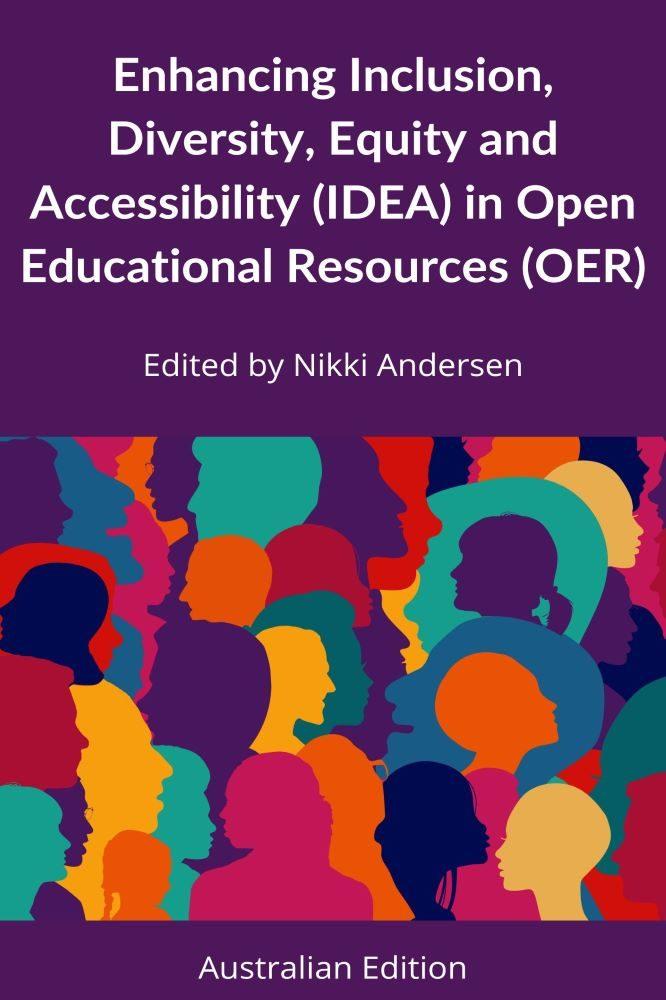How to Ensure Digital Accessibility in Educational Tools: Strategies for Inclusive Learning
In today’s tech-driven era, digital accessibility in educational tools is no longer a luxury—it’s a necessity. As classrooms evolve and online learning becomes mainstream, ensuring every student can participate fully, irrespective of ability or disability, is integral to fostering equitable and inclusive education. This in-depth guide explores effective strategies and practical tips to guarantee inclusive learning through accessible digital tools.
Understanding Digital Accessibility in Education
Digital accessibility refers to designing and developing software, websites, and educational platforms that everyone can use—including learners with physical, visual, auditory, or cognitive disabilities. Accessible educational tools ensure content is perceivable, operable, understandable, and robust for diverse users.
- Perceivable: Data and interface elements must be presentable in ways users can perceive (e.g., screen readers, high contrast).
- Operable: Navigation and functions should be usable via keyboard, mouse, or alternative devices.
- Understandable: Interface and information must be clear and predictable.
- Robust: Content should be compatible with current and future technologies.
Why Digital Accessibility Matters in Educational Tools
accessible digital tools help break down barriers for students with disabilities, ensuring equal chance and compliance with legal standards such as Section 508 and the Web Content Accessibility Guidelines (WCAG). Beyond legal compliance, accessibility boosts engagement, retention, and learning outcomes for everyone.
Key Benefits of Inclusive Educational Tools
- Greater Student Engagement: All learners can actively participate.
- Flexible Learning Environments: Content adapts to different needs and preferences.
- Improved Academic Performance: Accessible materials facilitate comprehension and retention.
- Positive institutional Reputation: Schools and EdTech providers are seen as ethical and modern.
- legal Compliance: Reduces the risk of lawsuits and penalties.
Strategies for Ensuring Digital Accessibility in Educational Tools
1. Adopt WCAG Standards
Ensure your educational platform adheres to WCAG 2.1 guidelines, which set the global benchmark for web accessibility. Key principles include:
- Providing alternative text for images and graphics
- Ensuring keyboard navigability and logical tab order
- Providing sufficient color contrast
- Including captions and transcripts for audio/video content
2. implement Worldwide Design for Learning (UDL)
Universal Design for Learning (UDL) means crafting educational environments that accommodate every learner. To practice UDL:
- offer multiple ways for students to engage with content (text, audio, video)
- Provide customizable display settings, including font and color adjustments
- Allow alternative methods for demonstrating understanding (quizzes, essays, projects)
3. Prioritize Accessible Content Creation
Content creators should be trained to build accessible documents and multimedia. This includes:
- Using descriptive headings and structured layouts
- Avoiding reliance on color alone to convey information
- Providing keyboard shortcuts and navigation aids
- Utilizing accessible authoring tools and platforms
4. Test with Real Users
Involve students with disabilities in testing phases. Gather feedback to identify obstacles and enhance usability.
5.Leverage Assistive Technologies
Ensure compatibility with screen readers, text-to-speech software, magnifiers, and voice recognition tools. Integrating ARIA (Accessible Rich Internet Applications) landmarks and roles can help.
6. Regularly Audit and Update Tools
Accessibility is an ongoing journey. Schedule regular audits using automated tools (like WAVE, axe, or Lighthouse) and manual checks to monitor progress.
Practical Tips to enhance Accessibility in Educational Platforms
- Use Alt Text for Images: Always provide meaningful alternative text for visuals.
- Employ Clear and Concise Language: Avoid jargon and use readable fonts.
- Ensure Keyboard Navigation: Make sure that all features are accessible without a mouse.
- Offer Subtitle and Transcript Options: For videos and audio, enable closed captions and downloadable text.
- Customize UI Elements: Allow users to adjust font sizes,background colors,and contrast settings for comfort.
- Provide Error Suggestions: Guide users when thay make a mistake in forms or quizzes via accessible, clear messages.
- Document Accessibility Features: Publish guides and tutorials showing students how to activate and use accessibility options.
Case Studies: Successful Implementation of Accessibility
Case Study 1: University A’s Online Learning Portal
University A revamped its learning management system to be WCAG 2.1 compliant.Features included screen reader compatibility, adjustable text sizes, and keyboard navigation. Student satisfaction scores rose by 20%, and dropout rates among students with disabilities fell by 15%.
case Study 2: edtech Company B’s Interactive Tools
EdTech Company B incorporated UDL principles and accessibility audits into its product lifecycle. The platform’s popularity soared as both students and teachers praised the user-friendly, inclusive design, resulting in increased adoption across diverse schools.
First-Hand Experience: Voices from the Classroom
many educators attest to the positive impact of accessible digital tools. Sarah, a high school teacher, notes: “After integrating accessible worksheets and screen reader-friendly resources, my students felt more empowered and confident in their learning. It made a real difference.”
Likewise, mark, a university student with dyslexia, shares: “The ability to adjust fonts and colors in my learning portal made studying less stressful and more enjoyable.”
Challenges in Achieving Comprehensive Accessibility
While the advantages are clear, organizations often face challenges such as:
- Outdated technology or legacy systems
- Lack of awareness or training among staff
- Limited budget for accessibility improvements
- Complexity in integrating third-party tools
Overcoming these hurdles requires ongoing commitment, stakeholder buy-in, and proactive investment in accessibility training and tools.
How WordPress and CSS Can Enhance Accessibility
WordPress offers helpful plugins and built-in features to elevate accessibility. coupled with thoughtful CSS styling, creating ADA-compliant educational sites is more achievable than ever.
- Accessible Fonts: Use CSS to set readable font sizes and families. Exmaple:
body { font-size: 18px; font-family: arial, sans-serif; } - High Contrast Mode: Enable toggles to increase contrast. Example:
.high-contrast { background: #000; color: #fff; } - Responsive Design: Make layouts adaptive to all devices.
- Plugins: Leverage plugins like One Click Accessibility to add skip links and focus highlights.
Conclusion: Committing to Accessible, Inclusive Learning for All
ensuring digital accessibility in educational tools isn’t just about compliance—it’s about empowering every learner, removing barriers, and nurturing diverse talent. By adopting universal design principles, performing regular audits, and leveraging technology, educators and edtech providers can create truly inclusive learning environments. Invest in accessibility today,and watch your educational community thrive—because in education,everyone deserves a seat at the table.
Ready to transform your educational tools for accessibility? Start implementing these strategies and practical tips, and foster a future where inclusive learning is the standard, not the exception.